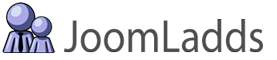These are the Instructions to configure our Constant Contact Profile Majix User Plugin.
This tutorial was updated based on version 2.0.0 in Joomla 3.9.23
You MUST configure the Constant Contact API System Plugin before configuring this plugin, otherwise, you will not be able to select the default Constant Contact lists for users to be subscribed to.
Basic Options:
Under the 'Basic Options' tab, you have the ability to set the default lists that your registered users will be added to automatically during their first log in to your site (**see below for explanation). As well as whether your users are removed from Constant Contact if they are blocked or deleted on your site.
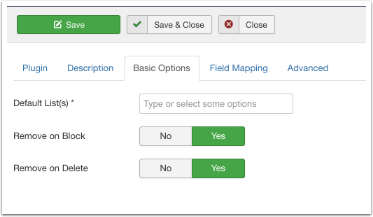
Selecting the Default Lists
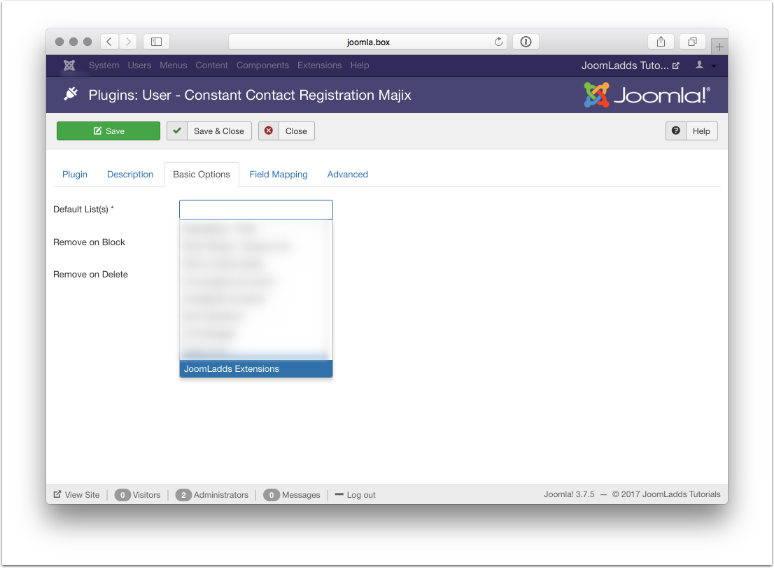
On the 'Basic Options' tab, click in the field 'Default List(s)' and choose one or more lists for your registered users to be subscribed to when they visit your site for the first time after registration. (contacts will not be added to your Constant Contact account until they login to your site for the first time. This helps to cut down on incorrect email address being added to yuor account)
You must select at least one list for your newly registered users to be subscribed to.
When to Remove Users
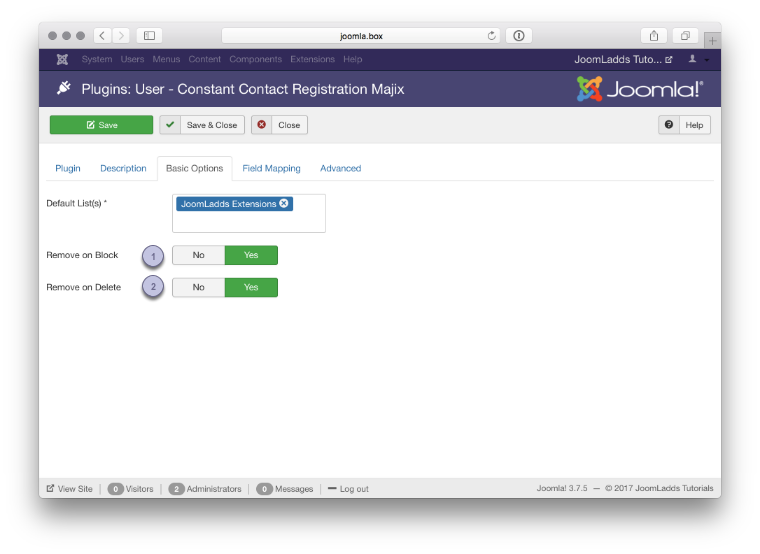
There are two additional parameters that can be set:
- 'Remove on Block'
- 'Remove on Delete'
Setting either of these to 'Yes' will update Constant Contact and remove the user from any lists that they are subscribed to for that action (if they are blocked OR deleted from your Joomla site).
Enable the Plugin
You will need to Enable the Plugin, and 'Save' before you are able to use the Field Mapping
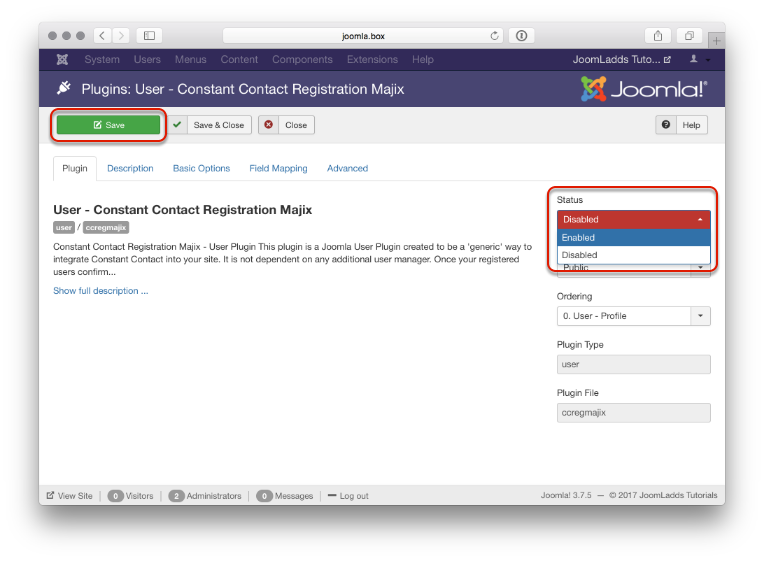
Field Mapping:
The plugin has been designed to map your web profile fields to Constant Contact standard fields and custom fields.
Besides the two common field types in Joomla, we added an additional external component for 'Improved AJAX Login' (we hope to add additional components in the future, if you would like one that you use to be considered, let us know) - JoomLadds is NOT affiliated with the developers of Improved AJAX Login, we just added the integration for a client.
Basically, Joomla 3.6.x or Older will map with the user plugin fields that were available until 3.7 - 3.7 now uses the new Joomla Fields Manager.
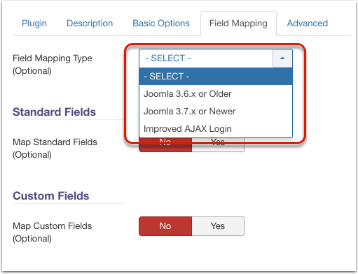
Field Mapping Type
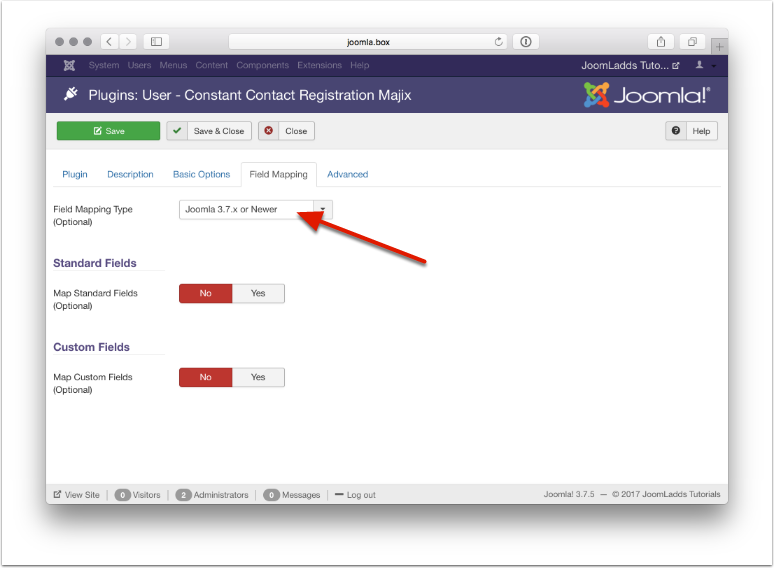
To be able to use any of the field mapping options for 'Standard Fields' or 'Custom Fields' you must first choose a mapping type. For this example we have choosen 'Joomla 3.7.x because our website is curently using 3.7.5
Once you have made your 'Field Mapping Type' selection, save the plugin to store the choice. You must save first so that field choices become available.
Using Standard Fields
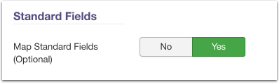
If you choose to use the Constant Contact Standard Fields, you will need to select 'Yes' to Map the Standard fields.
Mapping Standard Fields
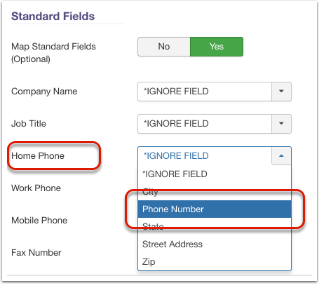
Select the field that you want to map. This tutorial assumes you already know how to set up the fields in Joomla. If you need help, you can find more information in the Joomla documentation.
In this example, we are mapping the 'Home Phone' field to a 'Phone Number' field that we have set up in Joomla Fields.
Using Custom Fields
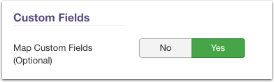
If you choose to use the Constant Contact Custom Fields, you will need to select 'Yes' to Map the Custom fields.
Mapping Custom Fields
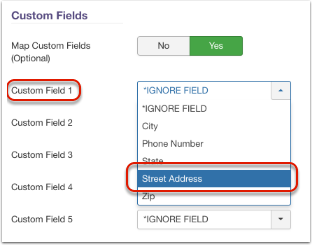
Select the field that you want to map. This tutorial assumes you already know how to set up the fields in Joomla. If you need help, you can find more information in the Joomla documentation.
We will map the 'Custom Field 1' field to a 'Street Address' field that we have set up in Joomla Fields. Continue to map all the fields that you need to 'push' to Constant Contact.
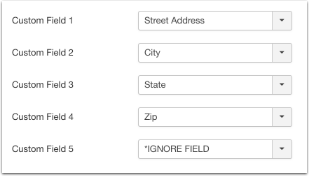
In this example we have mapped our address fields to Custom Fields 1 thru 4
IMPORTANT: The field data that you send to Constant Contact is a 'one-way' flow only. This means, if any user data is modified within Constant Contact, that data will NOT be updated on your site.
**How and When Users get added to Constant Contact
Your registered users will be added to the lists you have selected during their first log in to your site.
Users are not directly added at the time of registration because it is good practice to have the email address verified before being added to your Constant Contact account. Additionally, it does not matter what setting you have chosen in the 'Joomla User Options' for the 'New User Account Activation'. Regardless of the choice (None, Self, Administrator), the user will not be added to Constant Contact until their first successful log in to your site.
How this works:
- When a new user logs in to your site for the first time, the 'lastvisitDate' value in the #_users table is checked.
- The default value is '0000-00-00 00:00:00' meaning that the user has never logged in yet.
- If we find the default value, that user will then be added to your Constant Contact account.